Instashare – handy iOS device workflow solution

As long as iPads and iPhones won’t allow access to some sort of file structure, there will be workflow problems in your classroom. If you’re using any sort of iOS device in your classroom, you know what I’m talking about.
You’ve got 25 kids sharing iPads pulled from a cart. They’re all busy working on the very cool activity you worked hard to design. They’ve created some awesome stuff. But it always come down to the workflow question – how do you quickly and easily get their products off of the iPad and onto your computer?
There are steps you can take. Clunky steps – like setting up Dropbox accounts or Google Drive accounts or commercial accounts like School eLockers. (Greg Kulowiec and Jonathon Wylie have created some nice examples of their workflow solutions.)
But they’re all still clunky.
Apple had the right idea when it added AirDrop to their latest computers. As long as two or more computers were reasonable close to each other, you could drag and drop files onto the Airdrop icon in the Finder and . . . viola, instant file transfer from one device to another.
And it works most of the time. But it isn’t designed to work between mobile devices and a computer.
But the guys over at TwoManShow have come up with something they call Instashare. It’s like AirDrop for iOS devices. And the added bonus? It also works between iOS devices and your laptop or computer. It’s Airdrop as it should have been designed.
Extra added bonus? It’s a free app for both iOS devices and your Mac computer. That’s right. Free.
So.
Install Instashare on all of your iPods and iPads. Install it on your computer. Have your students complete your very cool activity that you worked so hard to design. Make sure the mobile devices and your computer are on the same wireless network. (Instashare also works using Bluetooth.)
When they finish the activity, they simply share their product via the Instashare app by using the “Open in . . . ” option from the app they were using, then drag the resulting file over to the computer icon that appears.
The Instashare app on your computer pops up and asks if you want to accept the incoming file. You say yes. Each of the files sent by your kids appear in your list – drag and drop them into a folder and . . . viola, workflow problems disappear.
The cool thing is you can move files the other way as well – from your computer to their iOS device. It seems like a quick way to transfer files to kids on the fly, as they need them.
You can also use Instashare mobile device to mobile device. And it’s much faster than email, messaging, or using Dropbox. It’s not a perfect solution – there are ads on the free version and Windows / Android version are not yet released – but for much of what you do in the classroom with kids, Instashare seems like a pretty sweet fix.







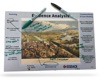





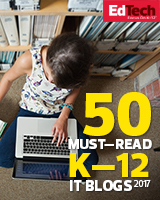

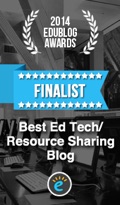


Trackbacks & Pingbacks