Tip of the Week – Readability cleans up web pages
Ed tech folks often talk about the powerful impact that appropriate use of technology can have on learning, especially with online tools. The assumption is that web use by kids increases brain wiring – that being online makes students smarter. But we need to be careful with those sorts of assumptions. A Wired article from last spring does a great job of documenting what happens in our brains when we’re online. And it’s not necessarily good new.
The article’s author, Nicholas Carr, discusses a wide range of research that is saying that hyperlinks, especially those that live inside text, cause comprehension problems.
Examples?
People who read linear text comprehend more, remember more, and learn more than those who read text peppered with links.
It takes hypertext readers longer to read documents and they were seven times more likely to say they found it confusing.
Comprehension declines as the number of links increase – whether or not people clicked on them.
A 2007 scholarly review of hypertext experiments concluded that jumping between digital documents impedes understanding. And if links are bad for concentration and comprehension, it shouldn’t be surprising that more recent research suggests that links surrounded by images, videos, and advertisements could be even worse.
If the research is correct and teachers are asking kids to read more and more online, we’ve got a problem. So what to do?
Well . . . you use technology to solve the problem, of course.
The people at Arc90 created a simple little beta bookmarklet a couple of years ago that they recently released in a full version. The idea is simple – strip web pages of all the extra photos, links, videos, stories and ads leaving just the text that you want kids to read. It looks like this:
Before
After
Once you’re in the clean text mode, you can print and share your clean page via email, Facebook and Twitter. You can train your students to use the tool or just use it yourself to create clean, crisp pages to print as handouts. You also have the option have to any links in the text be taken out completely or to be added as footnotes at the bottom of the article.
(You can also subscribe to a Pro version at $5 a month to get access to a mobile app and to have the ability to store your clean text for later reading.)
The tool is incredibly easy to use.
1. You need to install either the browser Add-On or the Bookmarklet. The Add-On is a small piece of software that creates a button across the top row of buttons in your browser. Find the Add-On on the Readability front page. The Bookmarklet is a simple button that you can drag unto the Links Bar in your browser. It’s a bit difficult to find the Bookmarklet page so go directly here to get it.
Add-On:
Bookmarklet:
(I like the bookmarklet button because it takes up less space but you may want to experiment to see what works for you.)
2. Navigate to a page with text. Click the Read Now button.
3. Pat yourself on the back for improving the reading comprehension of your students.
Have fun!










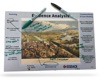





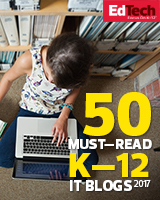

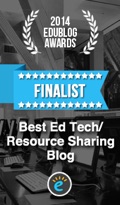


One thing that’s not in standard English curriculum is WRITING FOR WEB & POWERPOINT. I did a presentation for our faculty on this subject. My 10th graders build websites (do all HTML & CSS coding) and I promote writing shorter, to the point and using bullet points where you can. On PowerPoints my rule is: max 40 words per slide; max 5 bullet points per slide; max 12 words in a bullet point.
I’ve been using Readability for a while now and love it. It gets even better. Once I hit that Readability bookmarklet I then pdf the page and save it. I have a huge library of articles I’ve done this way. Readability is a great thing and really cleans up the page.
I use it all the time. Curious if you use the $5 per month version?
glennw